Apple’s MacBook has established itself as a symbol of innovation and sleek design in the world of laptops. However, even the most robust batteries can wear down over time. If you find yourself constantly tethered to a charger or noticing a significant drop in battery life, it may be time to consider a MacBook battery replacement. In this article, we will explore the key aspects of MacBook battery replacement, including when to do it, where to get it done, and how to extend your new battery’s life.
When to Replace Your MacBook Battery
MacBook batteries have a finite lifespan, typically measured in charge cycles. A charge cycle is defined as using 100% of your battery’s capacity, whether that’s in a single use or spread out over multiple smaller uses. The number of charge cycles a MacBook battery can endure varies by model, but typically it’s around 1000 cycles. Signs that it might be time for a replacement include:
- Rapid Battery Drain: If your MacBook loses its charge much faster than it used to, even after optimizing your power settings, it’s a clear indication that the battery is aging.
- Reduced Maximum Capacity: You can check your battery’s maximum capacity in the “About This Mac” section. A significant drop below 80% indicates the battery is due for replacement.
- Overheating or Swelling: If your battery is showing physical signs of swelling or your MacBook is becoming unusually hot during regular use, it’s time to act quickly.
Where to Get a MacBook Battery Replacement
When it’s time to replace your MacBook battery, you have a few options:
- Apple Store: The most straightforward approach is to schedule a visit to an Apple Store or an authorized service provider. Apple will use genuine parts and maintain your warranty, if applicable.
- Third-Party Service Providers: There are also reputable third-party repair shops that offer battery replacement services. Make sure to choose a provider that uses high-quality replacement batteries and provides a warranty on their work.
- DIY Replacement: If you’re tech-savvy, you can attempt a DIY replacement, but this is generally not recommended as it can void your warranty and carries the risk of damaging your MacBook.
How to Extend Your New MacBook Battery’s Life
Once you’ve replaced your MacBook battery, you’ll want to ensure it stays in top condition for as long as possible. Here are some tips to extend the life of your new battery:
- Optimize Power Settings: Adjust your MacBook’s power settings to minimize battery drain. Lower screen brightness, disable unnecessary background processes, and manage applications efficiently.
- Update Software: Keeping your macOS up to date can help optimize power management.
- Calibrate Your Battery: It’s recommended to calibrate your battery periodically. To do this, charge your MacBook to 100%, use it until it shuts down due to low battery, and then charge it back to 100%.
- Avoid Extreme Temperatures: Exposure to extreme temperatures (hot or cold) can harm your battery. Store and use your MacBook in a moderate temperature environment.
Conclusion
A MacBook battery replacement can breathe new life into your laptop and ensure you can continue to work, create, and stay connected without being tethered to an outlet. If your MacBook shows signs of a tired battery, consider your replacement options carefully. Whether you choose an official Apple service, a reputable third-party provider, or decide to tackle it yourself, a fresh battery will restore your MacBook’s mobility and let you enjoy the full benefits of this iconic laptop for years to come.